
How to Restore Deleted Photos on Android's Internal Memory --- In these days it is not difficult to know how to restore deleted photos in the internal memory. There are many ways to do this. Starting from online, from PC, to directly through cell phones.
Well, here's the full review.
Using Easeus Mobi Saver
This method can be done on your Windows PC. How to restore deleted photos on Android's internal memory via this PC using Easeus Mobi Saver. It's just that, the phone must be rooted first before saving deleted photos.
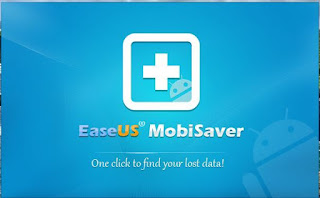
Here's the full tutorial:
- Download the Easeus Mobi Saver application and install it on your PC
- Connect android to PC using USB cable
- Run the Easeus Mobi Saver app
- Perform the scanning process
- When finished, a list of photos and files that have been deleted will appear. Choose what you want to return
- Click the recover button
- Select a storage location for the image you want to recover
- Click OK
- The recovery process is complete.
Instantly Restore Photos from Smartphone Using File Manager
The next way is that you can do a restore directly from the smartphone. Basically, a smartphone has wasted file storage. Like the recycle bin on a laptop. But this method really depends on the type of phone you have.

If Android is the latest release, then most likely there are still deleted photos in the internal memory. But if it's not a high year, then the chances of files still being saved without root and without a PC are very small.
Here's a tutorial on how to restore lost internal memory:
- Go to file manager
- Click the three dots in the right corner
- Select hidden files
- Later, a file in the form of a .Thumbnail will appear
- In that file there will be a lot of files that you have deleted. Please search and select the photo to be restored.
Using FonePaw Android Data Recovery
If you want to restore photo files without rooting your phone, then you can use the FonePaw Android Data Recovery application which can be installed on your laptop or PC.

Here's the tutorial in full:
- Download the FonePaw Android Data Recovery app
- After the download is complete, please connect the android to the PC using a USB cable.
- Enable USB Debugging
- A dialog box will appear containing a large selection of files to be recovered. Select the file you want to restore, then click next
- The software will automatically scan the file type you choose
- After the scanning process is complete, a number of files that you have deleted will appear on the screen, please select the files you want to restore then select recover
- Then, wait until the selected files are restored and the process is complete.
Restore Directly from Phone Using App
If you don't have a PC or laptop, then there's no need to worry. you can still do a direct recovery on the smartphone you have.
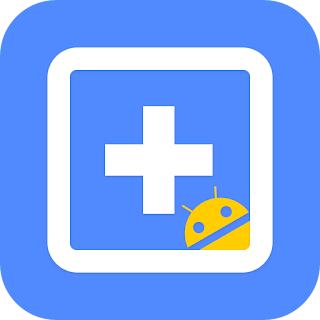
Here's the tutorial in full:
- Download Easeus Mobi Saver from Playstore on your smartphone
- Once downloaded, run the downloaded Easeus Mobi Saver application
- After the application is run, there will be a scanning process. Wait until the scanning process is complete
- There will be a list of photos that you have deleted, select the files and photos you want to save
- Click recover and wait until the process is complete
How to restore Android's internal memory as before is a way that is not too difficult, but also not easy. Don't forget, that most of the methods here require a root process. So, make sure you have rooted your phone first.
Those are some ways to restore deleted photos on Android's internal memory that you can do.

0 Comments